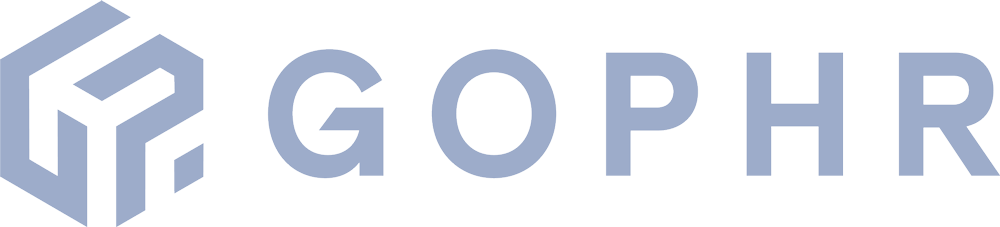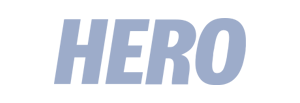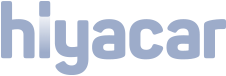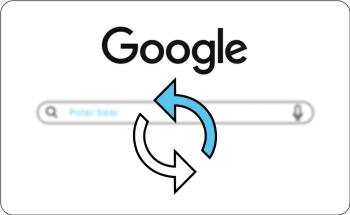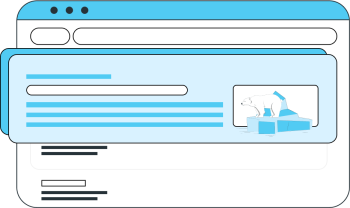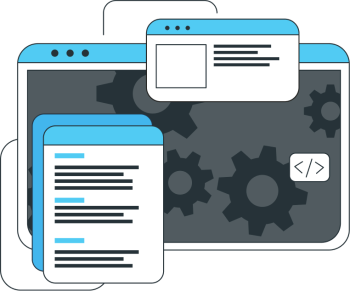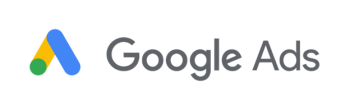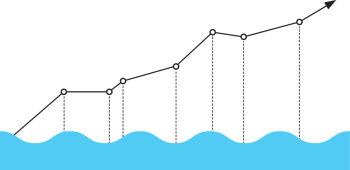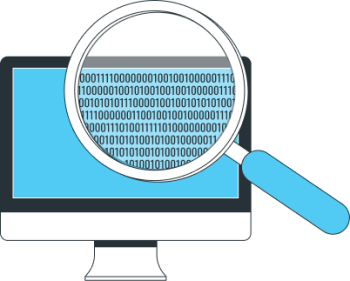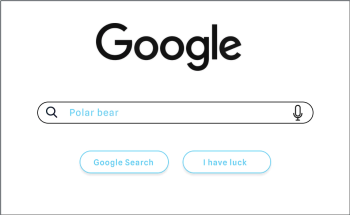Digital Uncut has been acquired, becoming the UK division of Eskimoz. Read more here
The blog at the cutting edge of digital acquisition
Our SEO, Paid, Content and Data experts tell you all about the latest trends and developments in digital acquisition. You’ll also find practical tips you can use in your own business.
12 April 2024
Discover the latest Google updates in 2024: Page Experience, Product Review, Core Update, Helpful Content, and much more.
-
12 of the Best Content Marketing Examples
27 March 2024
-
Eskimoz Academy
To meet your training needs, we have created the Eskimoz Academy.
-
A 100% SEO school
-
Top-of-the-range training
-
An intensive bootcamp
-
-
Overview of the Changes to the Broad Match Modifier in Google Ads
19 February 2024
-
10 of the Best Examples of Digital PR
14 February 2024
-
Top Emerging Data Analytics Trends in 2024
30 January 2024
-
The Importance of Long Tail Keywords in SEO
23 January 2024
-
Secrets to Email Marketing Success: Complete Guide for 2024
15 January 2024